Swarm Panel
The swarm panel helps you setup your drone show with fleet-level configuration options.
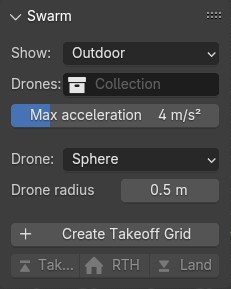
Drone collection
Click on the Drones button to select the collection that is your primary source of your drone objects. By default you do not have to change this setting, the Create Takeoff Grid button below will create a "Drones" collection and set it as your primary source automatically.
| Any mesh that is placed in the collection selected here will be treated as a drone by Skybrush Studio, and it may adjust the constraints and other properties of the mesh as needed when performing certain operations. Make sure that there are no other objects in the collection that you select here, only the ones that you want to consider drones. |
Preferred acceleration
The Preferred acceleration button sets up a preferred acceleration (in all directions) that is used by the automated motion planning functions of Skybrush Studio, for example when automatic transitions or transition times are calculated.
Drone template
Before creating your first takeoff grid that initializes your drone objects, you can select a template object for your future drones. There are three options to select from, given by the Drone template drop down menu.
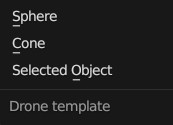
The default option is an isotropic Sphere. Select Cone to have a simple anisotropic object (suitable for yaw-controlled shows), or select Selected Object for any custom object that will be used as your drone template.
If Selected Object is chosen, make sure you have your template object selected before pressing the Create takeoff grid button. Note that this object will disappear after the creation of the swarm as it shall be used for the template only.
Drone radius
If you select a "Sphere" or "Cone" type drone template, you can also setup a radius for your template object before creating your first takeoff grid. Similarly to the Drone template option, this setting will also disappear after creating the takeoff grid.
If you wish to change your drone size at a later stage, you can use standard Blender tools for this. First select all your drone objects you wish to resize, then set the "Transform Pivot Point" to "Individual Origins" and the simply scale up all objects around their own origins with s.