Start the show
You are all set. Now its time to concentrate on the show, which was either set to start automatically by Skybrush or on manual trigger through a remote controller. In either case, you still need to prepare the followings:
-
You need to switch your drones to SHOW mode, otherwise your drones will not take off for your show mission. You can switch to SHOW mode from the remote controller or you can enable automatic triggering at boot time or at show authorization. Please see more details in the outdoor hardware setup tutorial.
-
If you have safety switches on your drones, it is time to press them, too.
-
You need to authorize the show by pressing the Authorize start of show button.
| Drones automatically update their home position to their actual position while waiting on the ground in the following cases: 1) when the SHOW mode finishes its preparation phase; 2) every time the Authorize start of show is pressed in SHOW mode; 3) once right before takeoff. This procedure ensures that drones return to their proper position in case of an emergency and also ensures that measured AHL altitudes do not drift away from zero while waiting on the ground. |
Once the Authorize start of show button is pressed, the show control preparation checklist turns into actual control mode with show start information and big colorful show control buttons. If the show was set to start automatically, just wait for show start. If it was set to start on remote controller action, press the show start switch manually on the right time (when the show clock shows zero relative time).
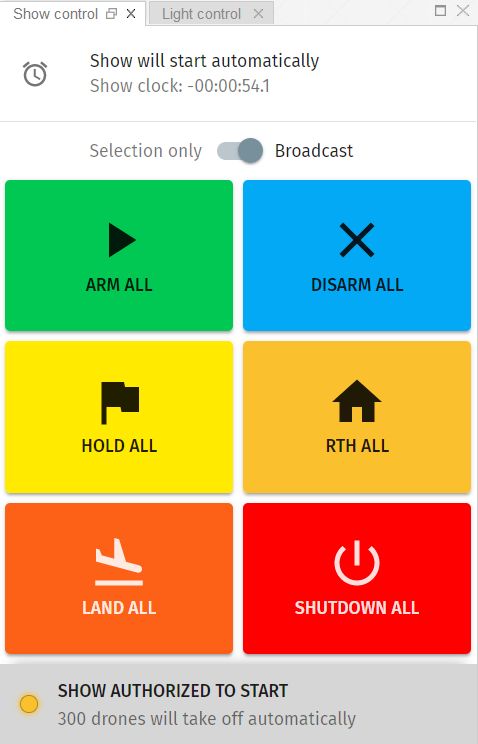
The big colorful control buttons allow you to manually arm or disarm all or selected drones, bring them home, land them where they are or halt them in the air (global kill switch).
| For using these buttons instead of a remote controller with the same functionality, you mush have a stable wifi connection to all of the drones! |
During flight you can also check out the 3D View panel to see the actual position and color of your drones in three dimensions, such as in the image below:
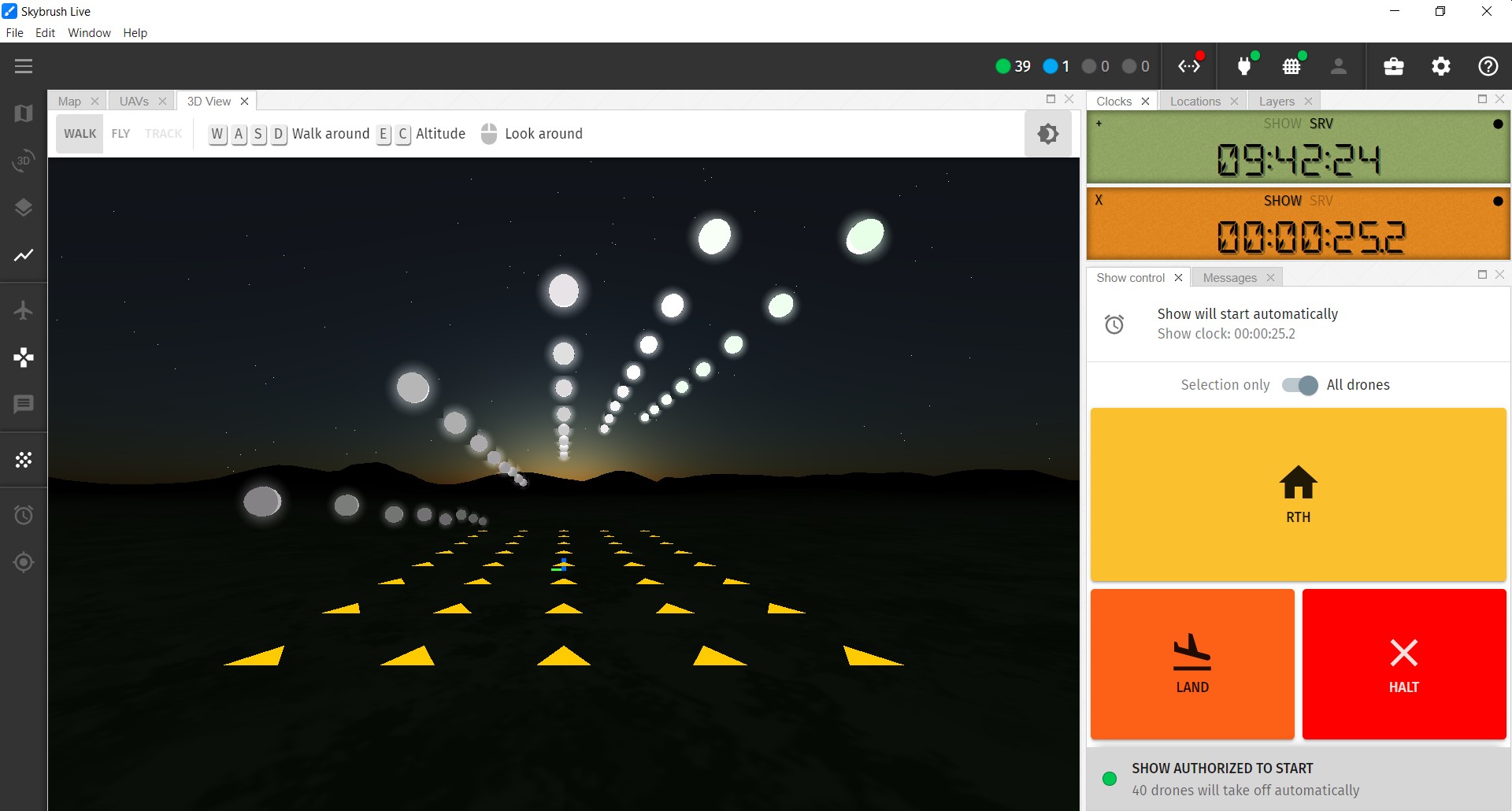
Good luck and safe landing! After flight, do not forget to use Skybrush Backstage to synchronize your logs and record all events and maintenance issues.