Assign drones to show trajectories
The next step is to assign all the trajectories of your show to your actual drones. This can be done with the Assign drones to venue checklist item.
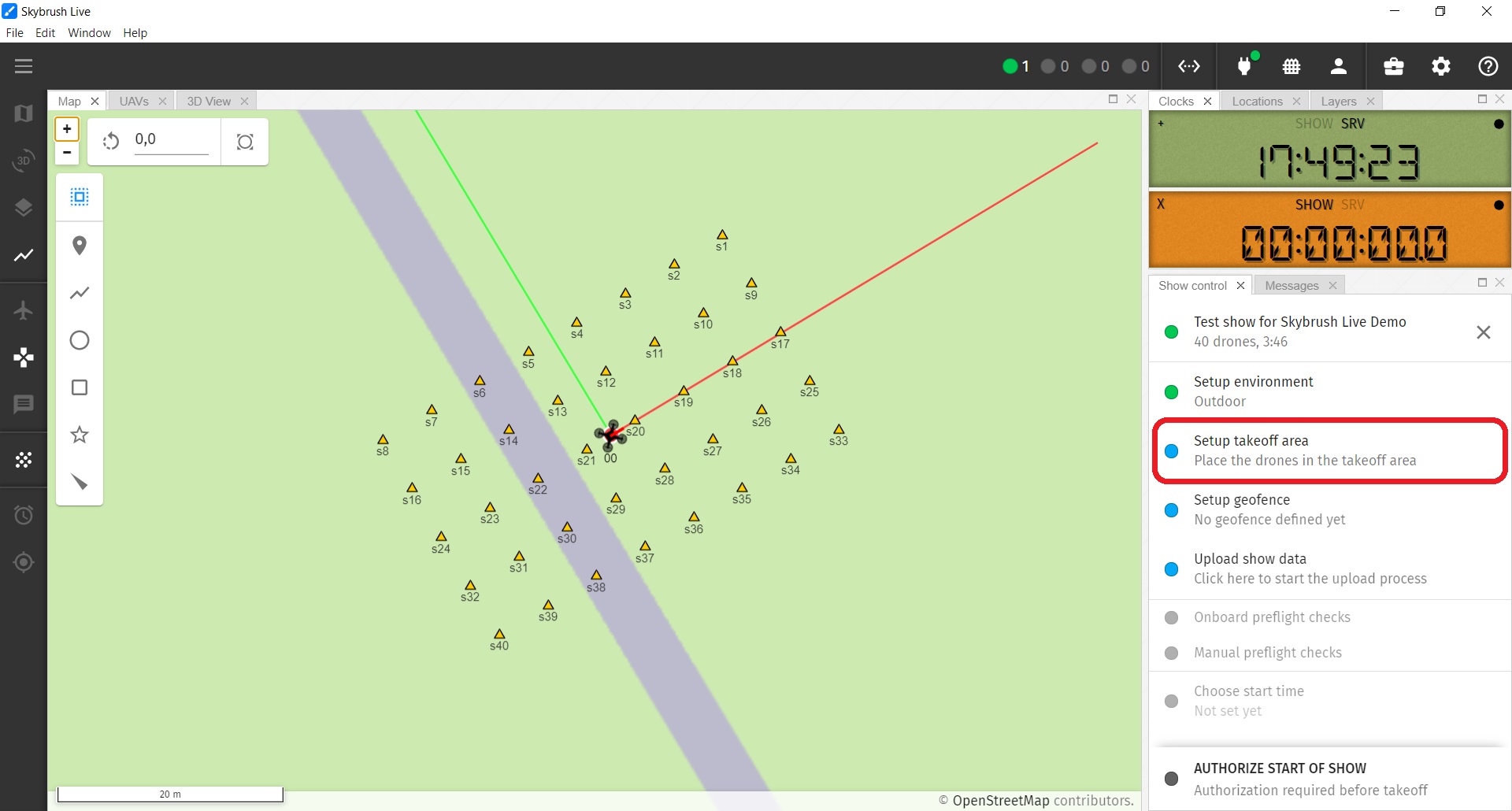
This checklist item brings up the Takeoff area setup popup window.
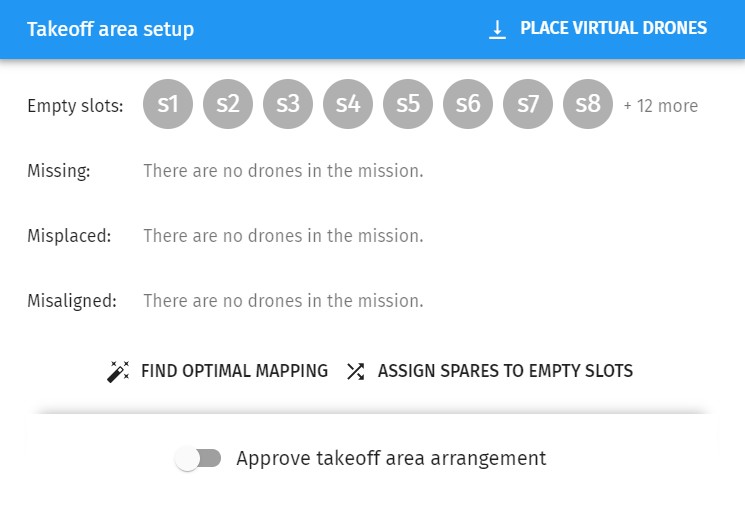
Proper takeoff setup means that:
-
you have the proper number of drones
-
there is a complete mapping between your drones and the show trajectories
-
all drones are positioned to their proper starting place
-
all drones are aligned properly
To obtain a good mapping between the takeoff slots and the drones, use the following procedure:
-
Mark your real starting positions on the ground in accordance with your defined show takeoff grid arrangement, show origin and orientation.
-
Place your drones on the marks with proper heading.
-
Switch your drones on to let Skybrush know their actual positions.
-
Start your RTK base station and wait until all drones appear in Skybrush with small enough positioning error (preferably in RTK+ state).
If you get here, you can choose between two handy buttons that help the automatic assignment between takeoff slots and drones, or you can use the mapping tools provided in the UAVs panel to perform manual mapping instead.
- Find optimal mapping
-
Press this button the clear all previous assignments between takeoff slots and drones and find an optimal automatic mapping between them, for as many drones as possible. The automated mapping is not necessarily a complete mapping, it only assigns drones that are close to a designated takeoff slot.
- Assign spares to empty slots
-
Press this button to preserve the partial mapping already set and try to assign further spare drones to free takeoff slots. This button can be useful if your mapping is not yet complete due to positioning errors or drone replacement, or e.g. if you do not want to switch on all the drones at once in a very large swarm, but you still want optional automatic assignment for the part that is currently on.
| If you play with virtual drones, press the Place virtual drones button first, to enable the proper amount of drones before you press any of the Find optimal mapping or Assign spares to empty slots buttons. |
During the assignment process, if there are missing, misplaced or misaligned drones, they can be selected by the selection icon on the right side of their row for convenience, to assist identifying errors.
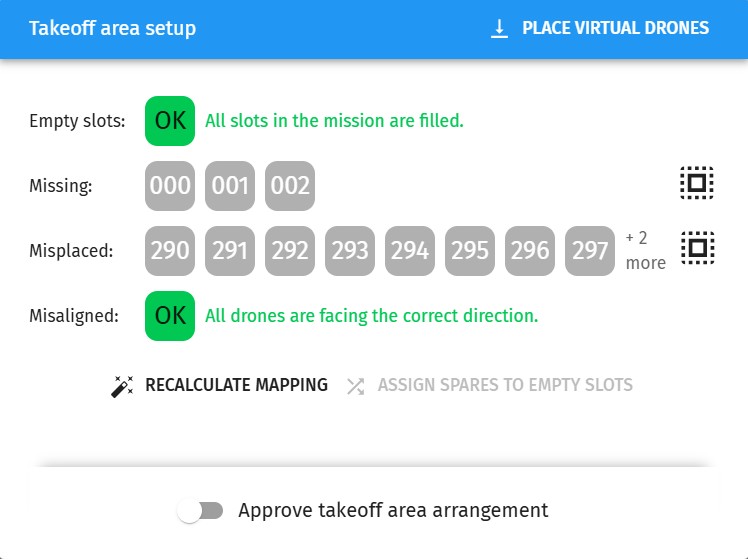
If you successfully assign all drones to all show trajectories, you should see OK next to each checklist item on the Takeoff area setup window.
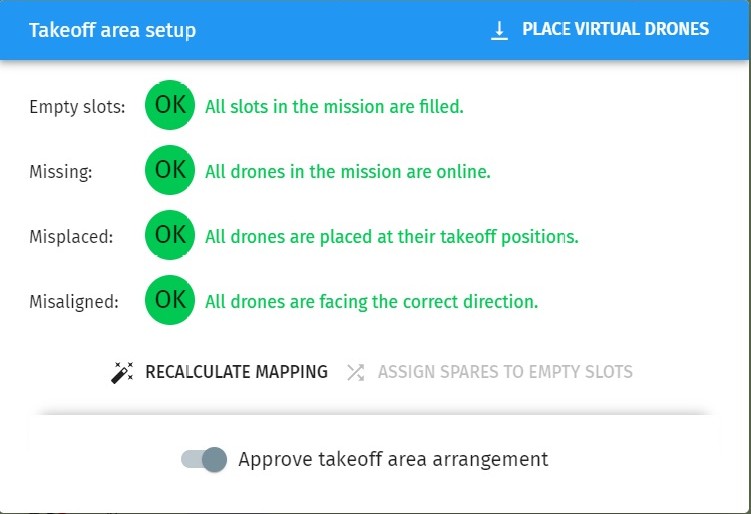
As this is a crucial step and misalignments can result in crashes, to proceed, you also need to manually approve that your drones are placed properly.