Load your show file
The Show control panel on the right side is designed as a complete pre-arm check list that guides you through all the necessary steps of executing a drone show. Watch the color of the bullet points for guidance:
-
blue: next suggested step to click on
-
green: completed, OK
-
red/yellow: errors and warnings
-
gray: function not yet available
The first step in the checklist allows you to load a show file created by Skybrush Studio or any other compatible external software (.skyc exporter plugins are available for most of the major animation softwares, contact us for details).
| If you have an online trial license, example show files can be selected by clicking on the Load from cloud icon on the right side of the checklist item (this icon is not visible in the desktop application). |
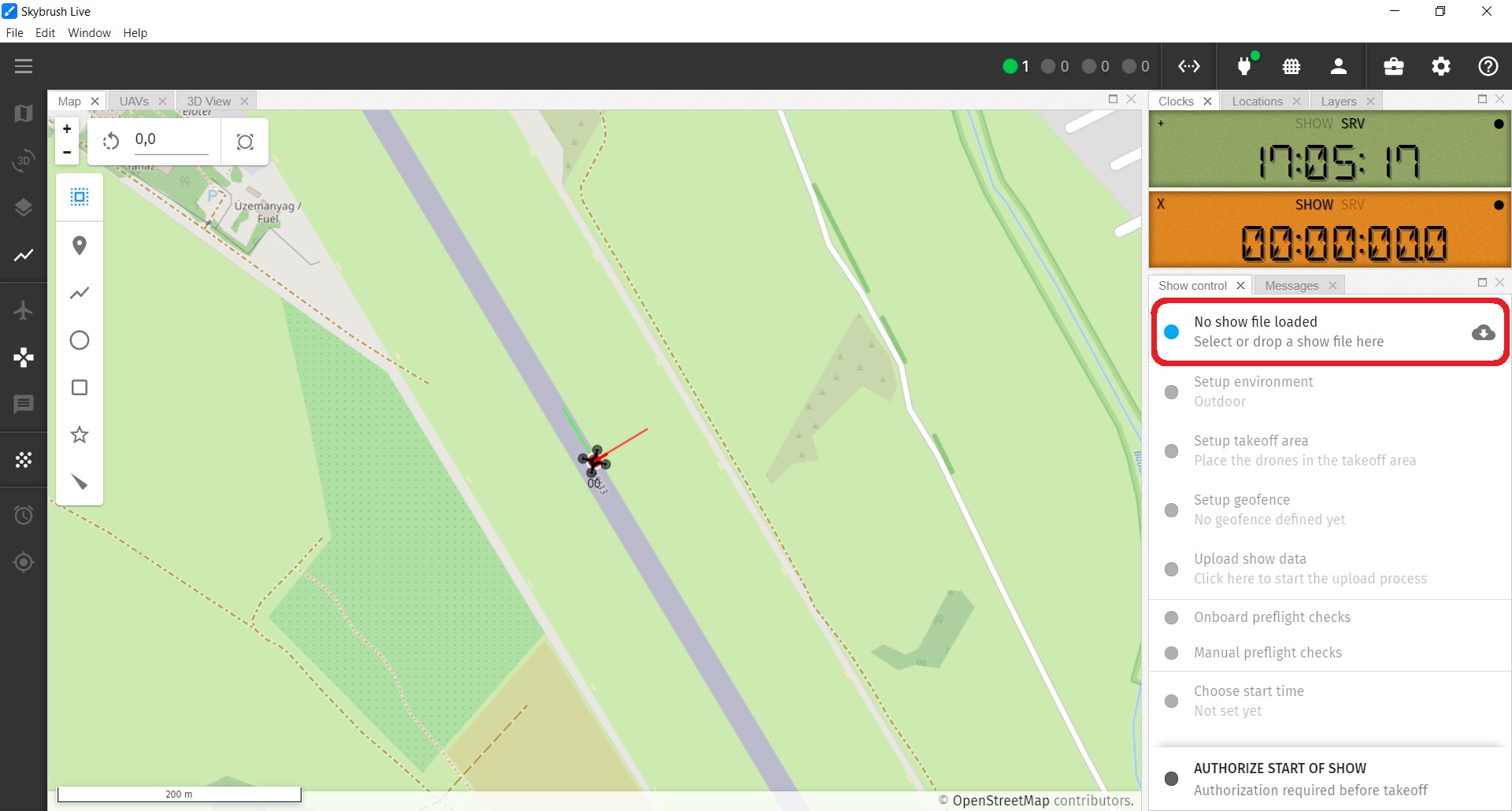
On success, you shall see the show title, number of drones, flight time, max AHL altitude and minimum takeoff spacing appearing on the first checklist item, along with a green led next to it.