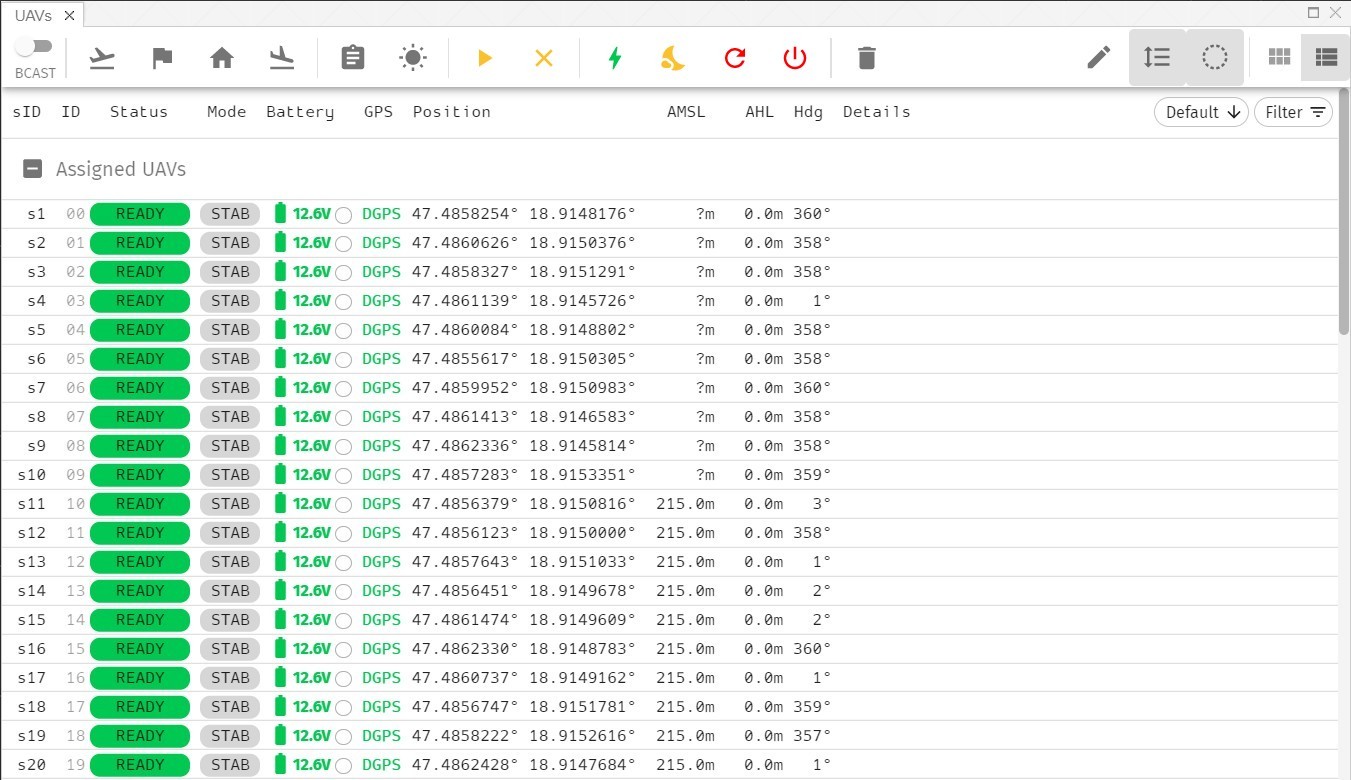Find your drones in Skybrush Live
If all the hardware components are setup, you can now switch to Skybrush Live and check the status of your drones.
Run Skybrush Live and connect to Skybrush Server. Check that the small green marker in the upper right corner of the main window is visible near the Server connection icon; this indicates that Skybrush Live has connected to our server.
Make sure that the connection with the Crazyradio is up and running. If you move your mouse over the connections widget, you should see the Crazyradio listed, with a green marker indicating its proper connectivity.
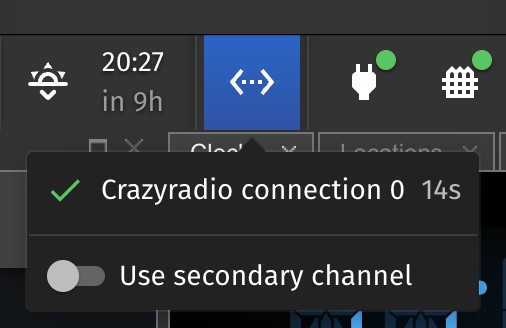 .
.
Switch to the UAVs tab in the main area of the window and you should see your drones in the UAV list.
Skybrush shows the detected drones in a simple grid view by default; this view shows only the most basic information about the drones, but allows one to fit 50-100 drones in a single screen easily. However, for testing purposes, you should probably switch to a more detailed list view, where each drone is laid out on a single line with more detailed status information.