Parameter upload
The parameter upload tool enables you to upload one or more autopilot parameters to any number of drones at the same time.
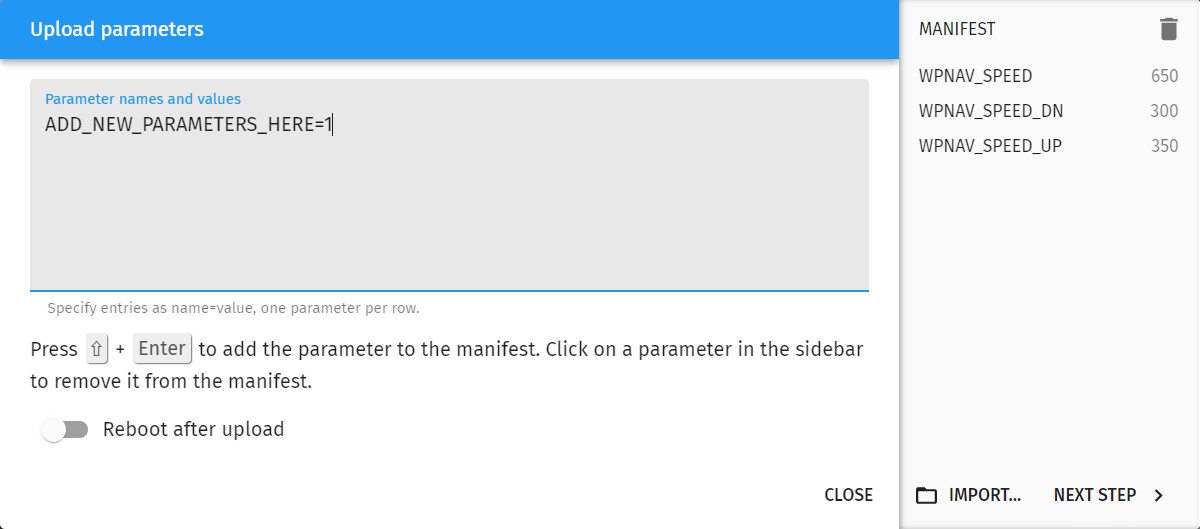
First, you need to define your parameters in the textbox at the top left corner of the dialog window, following the instructions below the window.
When all parameters are defined, press Shift+Enter to push defined parameters to the MANIFEST (right side of the window).
Alternatively, you can add parameters to the MANIFEST from a parameter file using the Import button at the bottom right corner. Parameter files should contain one parameter per line; parameter names and values should be separated by either a comma (,) or an equal sign (=).
| Do not forget to clear the manifest before pressing Import if you wish to update only those parameters that are in your parameter file. |
Once you are satisfied with the MANIFEST, press the Next step button to go to the batch parameter upload dialog, which will try to upload all parameters collected in the MANIFEST.
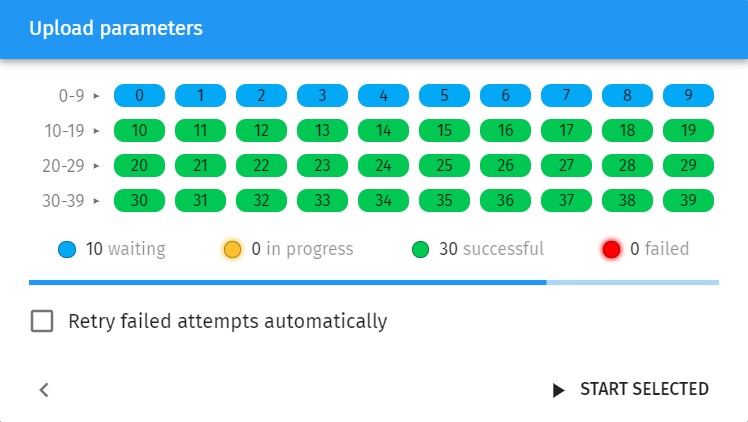
The batch parameter upload dialog is similar to the mission upload dialog, except that there is a < button at the bottom left corner that switches back to the previous parameter upload dialog.
For more information about how to use this upload window, please read the Upload your mission to the drones section of the Start a drone show in 10 steps with Skybrush Live tutorial.