Drones
Drone IDs
Up to 250 drones
The standard MAVLink communication used by Skybrush Sidekick can handle only up to 255 drones, which comes from a hard limitation in the MAVLink protocol (the communication protocol used by the radio channel). Drones with ArduCopter-based firmware versions (including ours) are therefore associated with a single physical drone ID stored in the 8-bit SYSID_THISMAV/MAV_SYSID parameter, ranging between 1 and 255. By default this ID corresponds to the IDs listed in the main screen of Skybrush Sidekick.
In practice, drone IDs between 251-255 are typically reserved for ground stations and other equipment that need a MAVLink ID. However, since nothing prevents you to use numbers between 251 and 255 as a drone ID, Skybrush Sidekick allows you to set the visible range of drone IDs to include the full MAVLink range (except system ID zero, which is reserved for broadcasts).
Anyhow, if you do not have more than 250 drones, the default configuration of Skybrush Sidekick will let you address all your drones individually, assuming that their individual drone IDs are set to a different value.
More than 250 drones
If you wish to use more than 250 drones with Skybrush Sidekick, follow the steps below:
-
Install latest Skybrush Sidekick (use version 1.8.0 or above).
-
Install latest firmware on your drones (use version
20251017or above). -
Install latest Skybrush Server (use version 2.36.1 or above).
-
Setup our custom SHOW_GROUP parameter of ArduCopter in a way that every subset of 250 drones have a different value (use
SHOW_GROUPvalues 0 and up, incrementally, and make sure you have uniqueSYSID_THISMAV/MAV_SYSIDparameters for all drones within a single group). -
Open the Preferences of Skybrush Sidekick, visit the Commands tab and select the "MAVLink (Skybrush variant, for 250+ drones)" option.
-
Go to the Display tab of Preferences and setup the Visible UAV ID range according to the group IDs you have set and the number of drones you have (the visible ID of your drones in Skybrush Sidekick will be
SYSID_THISMAV + SHOW_GROUP * 250).
Modes of operation
There are two modes of operation in Skybrush Sidekick. You can either select a single drone or remove the selection and broadcast commands to all drones associated with the used radio.
| In broadcast mode commands are sent to ALL drones associated with the given radio, regardless of the drone ID or group ID or the visible ID range filter specified in the Display preferences. |
Drone selection
The selection is always visible in the list of drone IDs, while hotkey descriptions in the bottom right corner of the window also update their labels based on the actual selection.
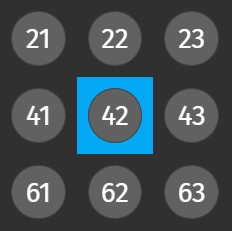
The selection can be updated by clicking on the button of the drone that you wish to control, or by pressing Esc to clear the selection. Please see the Hotkeys section for details on how to select drones from the keyboard.
Drone status information
If Skybrush Server is connected to Skybrush Sidekick, overall status of the drones will be indicated with different colors around their IDs, following the general coloring scheme of the Skybrush Suite:
-
green means OK
-
blue represents and informational message (typically prearm checks, takeoff, landing or any other event that does not require special attention)
-
yellow for drones with a condition that warrants a warning signal
-
red for drones with error conditions that require immediate action
-
flashing red for drones with critical error conditions