Control panel
The control panel on the left side of the main window enables you to send commands to the selected drone or to all drones.
Actions
The actions group contains big colorful buttons for each available command to send. The coloring of the buttons indicate the severity of the command execution.
Button appearance and function is synchroznized with the show control panel of Skybrush Live.
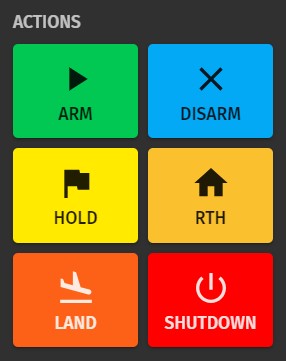
The following control commands are available from Skybrush Sidekick:
- Arm
-
Send a command to the selected drones to turn their motors on. This command is not forced, the autopilot has the right to reject such a request when the drone is not ready for flight.
- Disarm
-
Send a command to the selected drones to turn their motors off. This command is not forced, it will only affect drones on the ground and not those in the air.
- Position hold
-
Activate the LOITER flight mode on the selected drones. This will stop the motion of selected drones and will enable manual control for the pilot.
- Return to home
-
Activate the RTH flight mode on the selected drones. This will bring selected drones home as defined by their RTH-related firmware parameters. Note that pressing RTH on multiple selected drones simultaneously is potentially dangerous as drones are not aware of each other and their spontaneous RTH trajectories might collide. Use with care!
- Land
-
Activate the LAND flight mode on the selected drones. This will land selected drones with the speed defined by the related firmware parameters.
- Shutdown
-
Forcibly disarm motors on the selected drones, and shut down the flight controller. This will stop motors even if drones are in mid-air. Use it only as an emergency kill switch.
| Shutting down the flight controller might not be supported on some protocols (for example, it is currently not supported on the MAVLink protocol). |
| Using these buttons might cause mid-air collisions if operated on multiple drones simultaneously. Use them only as a proper and determined emergency action! Full responsibility is with the operator. |
Power management
The power management group contains buttons responsible for the power management of the drones.
These buttons should be typically pressed when drones are on the ground.
| Keep in mind that not all drone types and protocols support all functions! For example, sleep mode commands are currently not supported through the MAVLink protocol on SIK radios. For these specific commands use the Wi-Fi channel from Skybrush Live with proper drone hardware. |
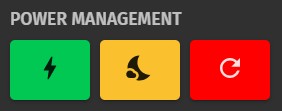
- Power on
-
Wake up selected drones from sleep mode.
- Sleep
-
Power down selected drones and push them into a sleep mode where they consume minimal energy and can be woken up later.
- Reboot
-
Reboot the autopilot of selected drones.
Lights
Lights of selected drones can be overridden by Skybrush Sidekick by clicking on the desired color.
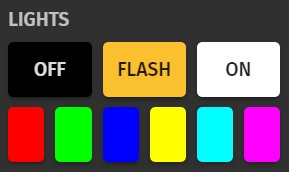
The FLASH button is special in the sense that it is only a temporary override with a quick black and white rapid flashing to be able to identify a single drone quickly on the field.
The rest of the buttons will cause a color override that is sustained for one minute. After that the coloring will be controlled onboard again (light show in show flight mode, solid color in other flight modes etc.).
Hotkeys
The hotkeys group lists the hotkeys associated with the available command actions.
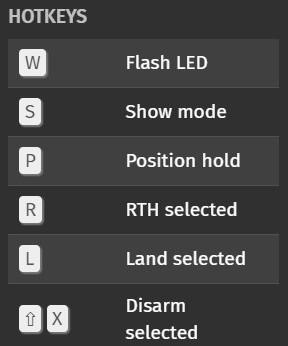
The text descriptor of the hotkeys explicitely states whether the actual command is applicable for a single selected drone or for all drones.
Read more about hotkeys in the Hotkeys section.