Clocks
The Clocks panel shows you the status of the clocks provided by the server, including server time (SRV), show time (SHOW), MIDI Time Code (MTC) and any additional clocks on the server. In the typical setup, you will have at least SHOW and SRV in the list of clocks.
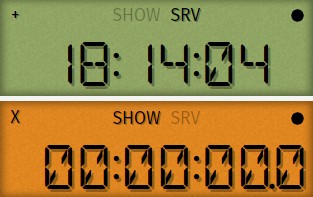
Add a new clock to the display or remove the current one by clicking on the signs in the top left corner of each clock.
Change the clock being shown in a panel by clicking on one of the possible options (e.g., SHOW, SRV) at the top middle part of each clock.
Change the color of individual clocks with clicking on the dot in the top right corner of each clock. When the app is used in light mode, the LCD clocks change the color of the backlight; in dark mode, the backlight is turned off and the color widget controls the color of the clock itself.
| For accurate timing of shows and missions it is critical to keep the server time (i.e. the internal clock of the computer running Skybrush Server) synchronized to an accurate external time source. If you use U-blox RTK base station, this is checked automatically by Skybrush Server through UTC timestamps received from the base at regular intervals. |