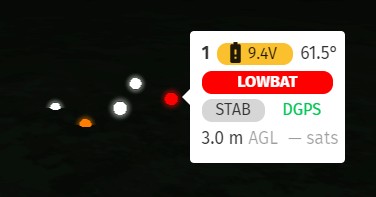3D View
The 3D View panel provides a three dimensional view of your drones in a coordinate system relative to show origin, within a virtual environment.
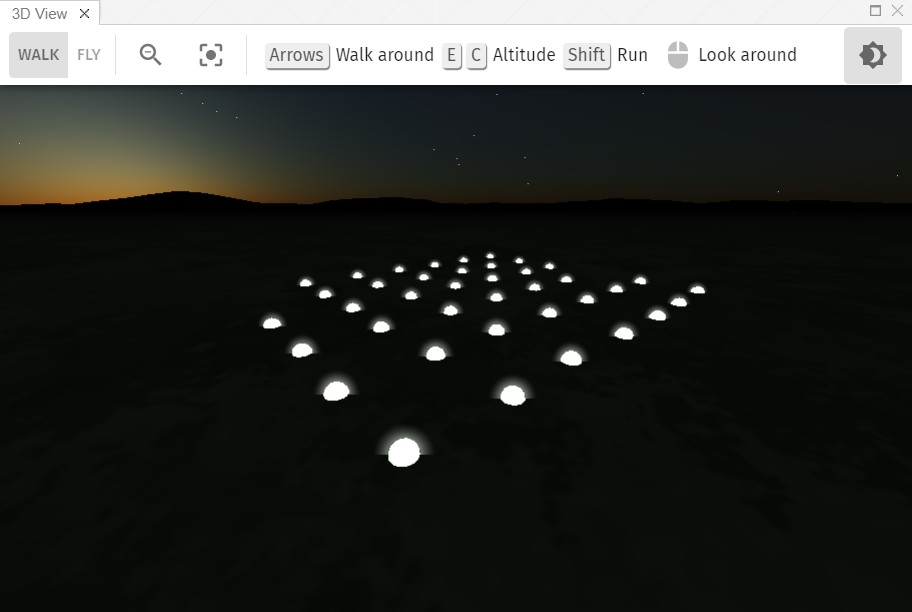
Configuration
To configure the outlook of the 3D View panel, enable or disable certain components, such as trajectories of selected drones, takeoff or landing positions etc., go to the 3D view tab of the Preferences widget.
The 3D scenery can also be changed depending on whether you have an indoor or outdoor show. For indoor shows, walls of your room are also visualized if needed. These walls (the size of your indoor arena) can be setup in the "Setup environment" checklist entry of the Show control panel.
| Change theme between day and night with the Sun/Moon button in the top right corner according to the actual light conditions you are surrounded with |
Navigation
Use the keys and mouse actions listed on the top of the panel to navigate, zoom and look around in the 3D space.
| if you do not find your drones in the 3D view, use the Rotate camera towards drones button to find them automatically. |
Drones appear in your view as shiny spheres, their color represent the actual color they emit through their light module.
| The 3D View is not a virtual playground, its content is generated from actual real-time data. If you need a preview of your show prior to your mission, please use Skybrush Viewer, which looks the same but in which you can play and replay your show together with the associated music without the need of actual field hardware. |
Selection
You can also use the 3D View panel to select drones. Selection will be global in the entire application, i.e., the same selection will be highlighted in the UAVs and Map panels, as well.
The selection in the 3D View is restricted to single drones. Move the cursor over a drone. Press the left mouse or left touchpad button to select the drone.
If the cursor is moved over a UAV in the 3D view, a tooltip similar to the one on the Map panel will appear to show more status information.