Assign drones to show trajectories
The next step is to assign all the trajectories of your show to your actual drones. This can be done with the Setup takeoff area checklist item.
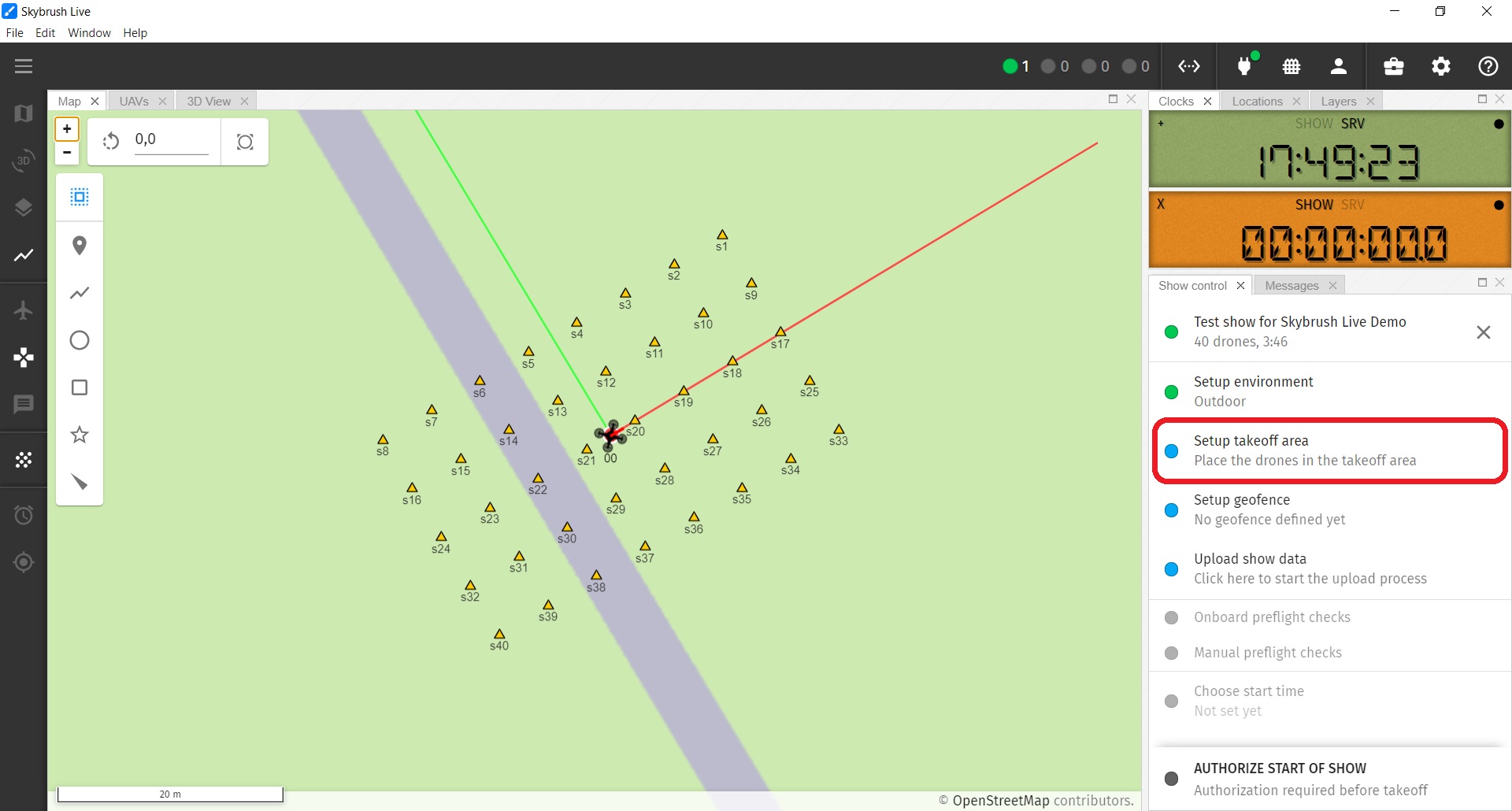
This checklist item brings up the Takeoff area setup popup window.
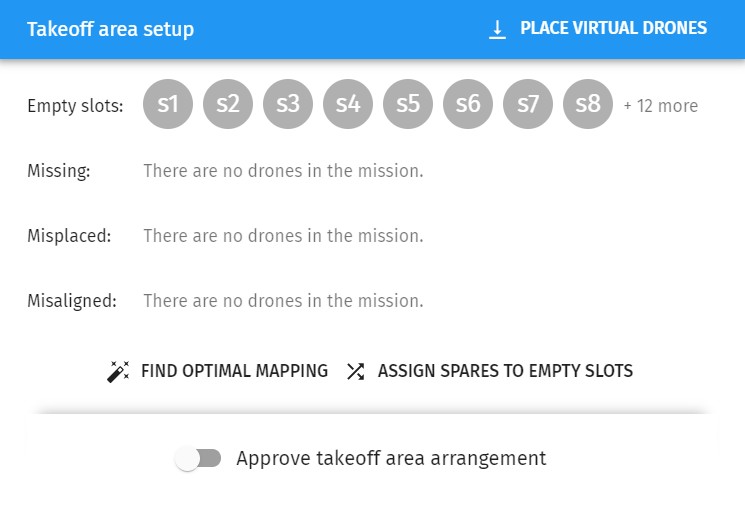
Proper takeoff setup means that:
-
you have the proper number of drones
-
there is a complete mapping between your drones and the show trajectories
-
all drones are positioned to their proper starting place
-
all drones are aligned properly
| Mark your real starting positions on the ground in accordance with your defined show origin and orientation and place your drones on the marks. Switch them on to let Skybrush know their actual positions. if all drones appear in Skybrush with small enough positioning error, push the Find optimal mapping button on the checklist popup window to assign each drone to its optimal starting position and show trajectory automatically. Alternatively, if you want to create a manual mapping, use the mapping tools provided in the UAVs panel. |
| If you play with virtual drones, press the Place virtual drones button first, to enable the proper amount of drones before you press the Find optimal mapping button. |
If all of the above are met, you should see OK next to each checklist item on the Takeoff area setup window.
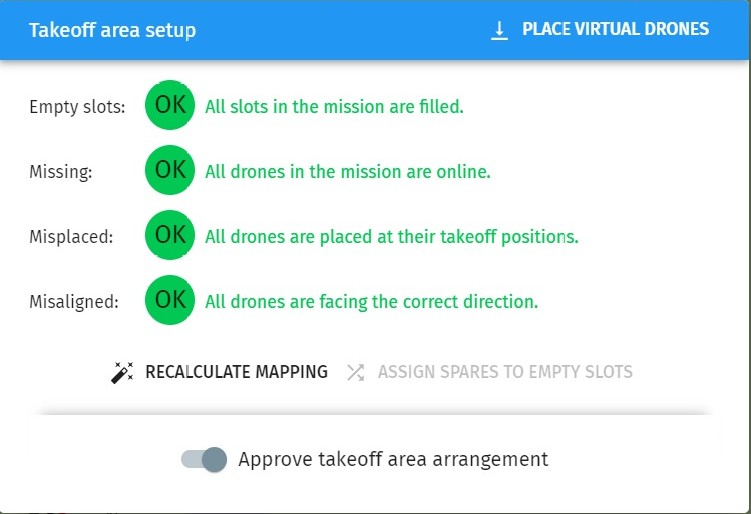
As this is a crucial step and misalignments can result in crashes, to proceed, you also need to manually approve that your drones are placed properly.